How To Collect Candidate Profiles Using Google Forms
While emailing candidate questions seems quick, collating the responses is tedious. Campaign staff may wish to change a response(s). Required questions may be skipped. Answers may not be succinct. Dealing with these situations creates unnecessary work for civic organization volunteers creating local voter guides. Who will benefit from this tutorial: This tutorial is for anyone looking to simplify how answers are collected to a series of questions from multiple people using freely and widely accessible tools. Tools required:
- Email account
- Google account (Can be tied to gmail email account)
Alternative Tools: There are a number of online services and website plugins available for creating survey forms. Some options are free; others are not. These other options may be even more robust than the one described into this how to guide.
How to Create a Google Form
In Google Drive, go to New > More > Google Forms > Blank Form
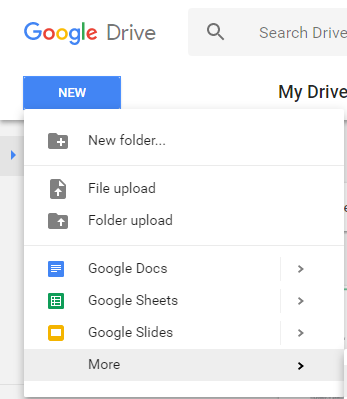
The first part of the cascading menus are shown. Continue to click through to Google Forms > Blank Form.
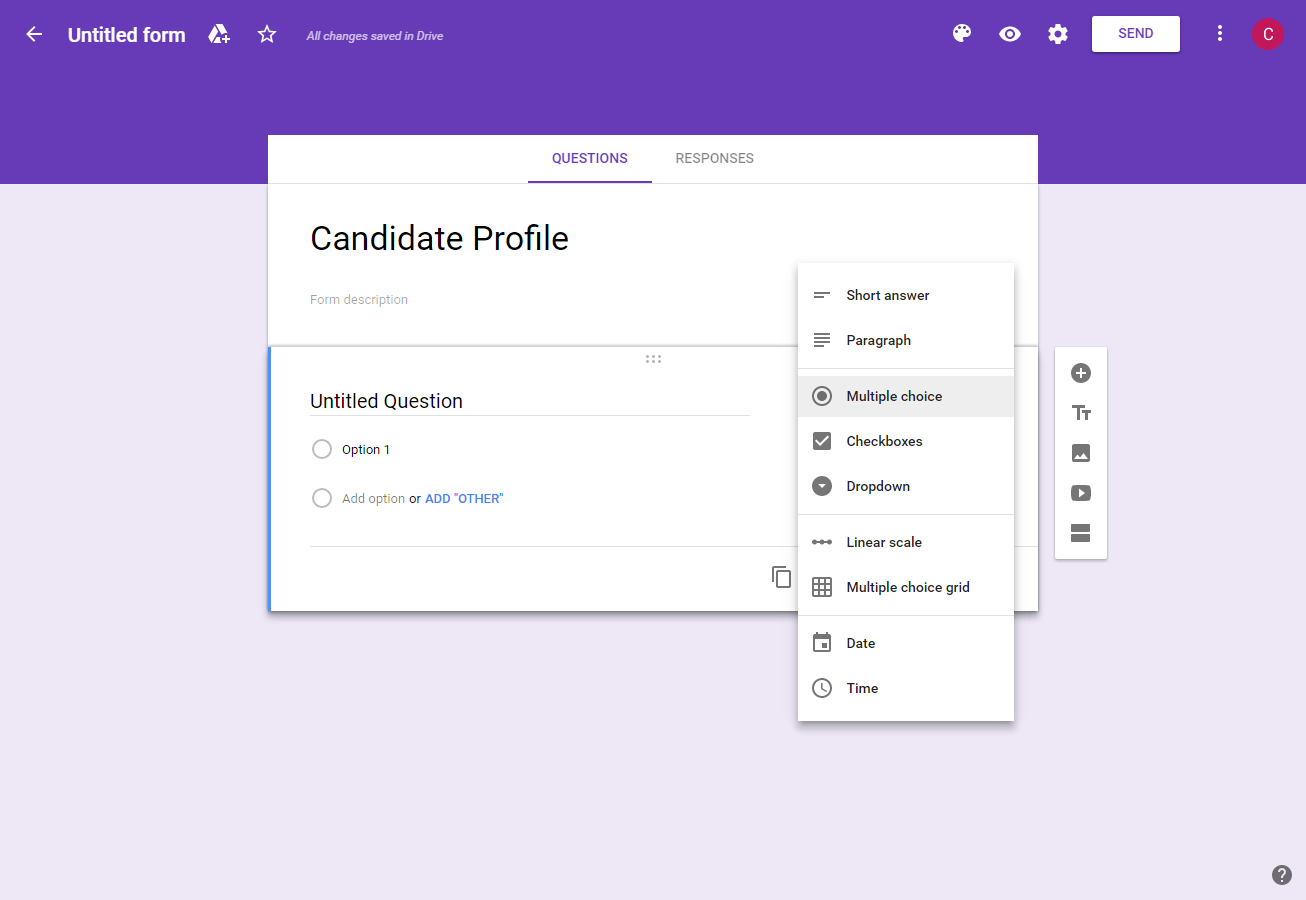
Select the type of question to be asked by clicking on the right.

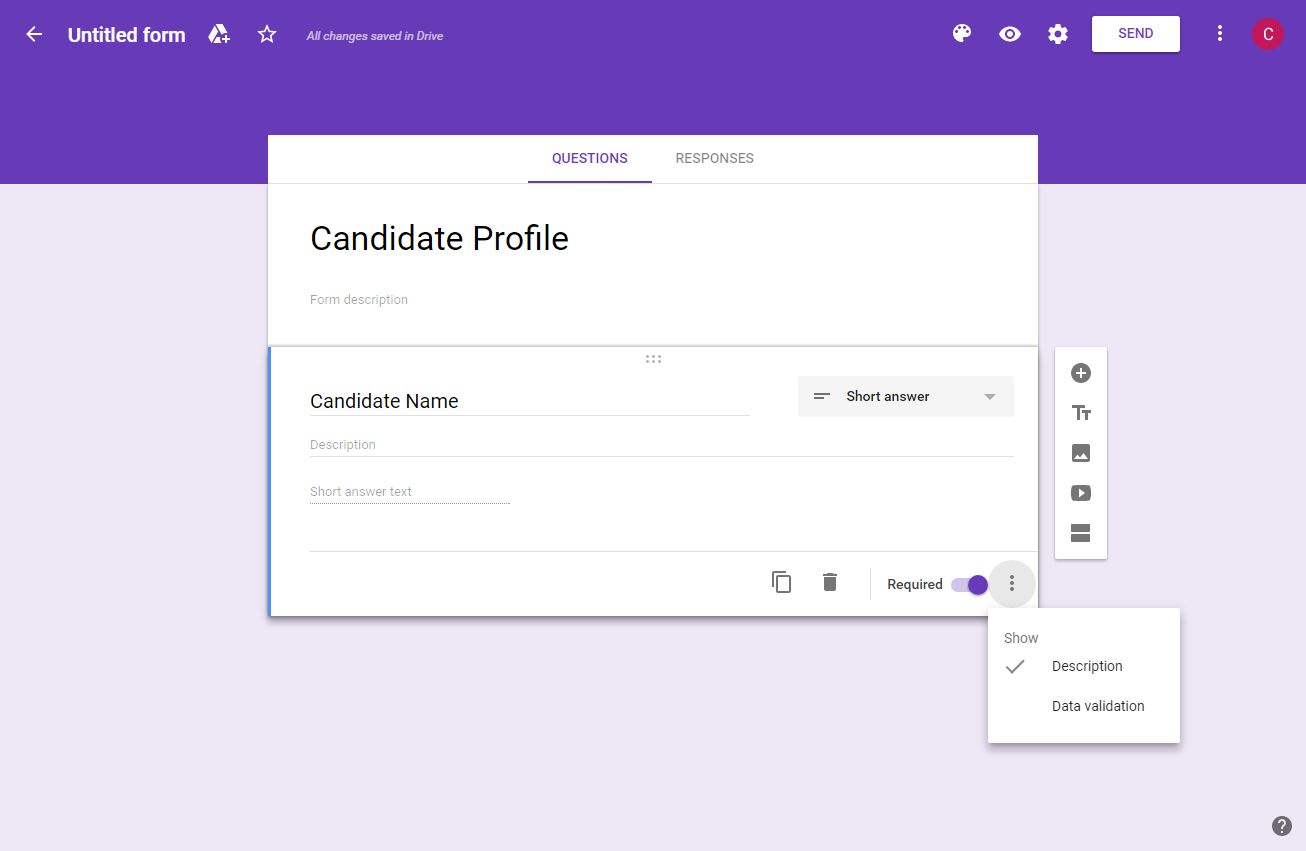
Add Description
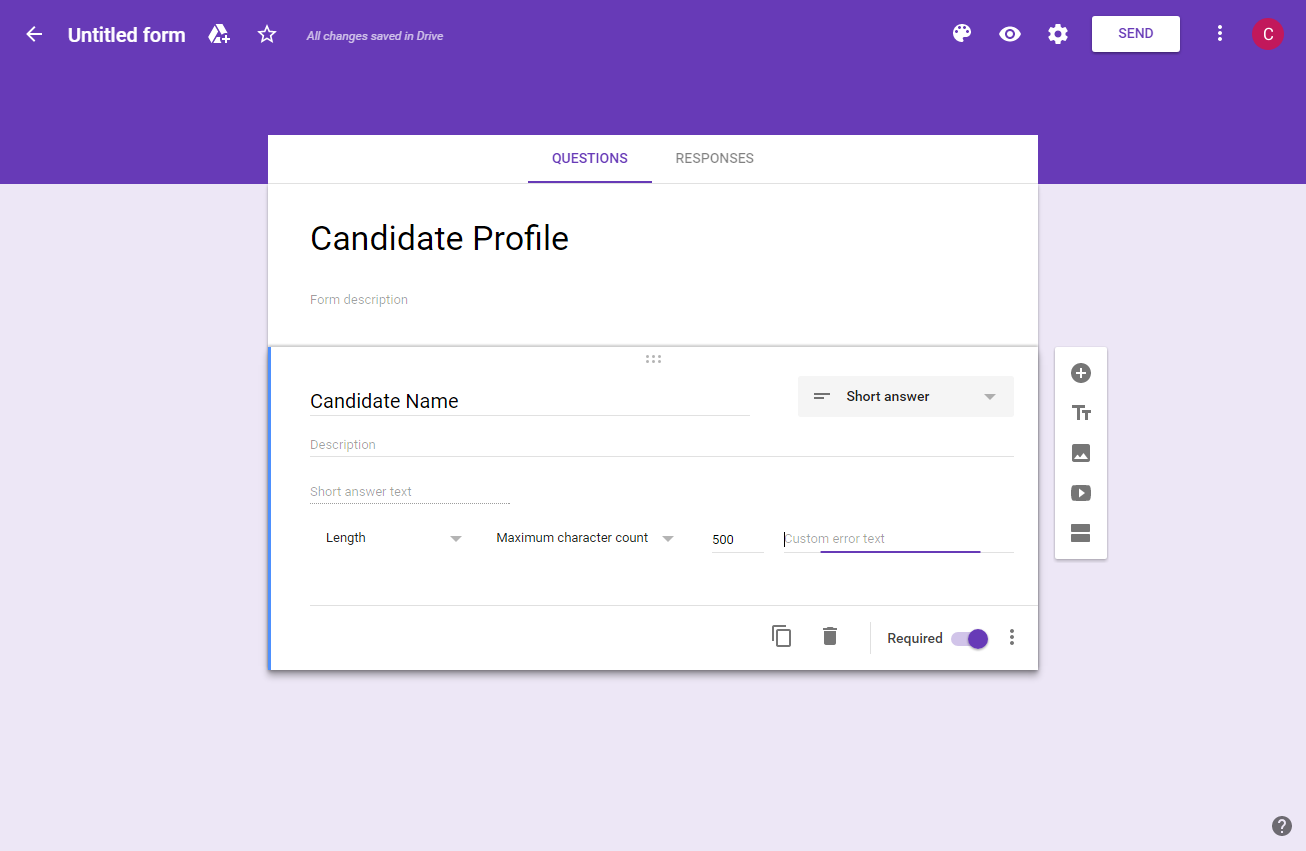
Add Data Validation Tips
- Check form permissions
- Can customize look of form
To make it even easier for the candidate, pre-fill data that you already have.How to do pre-filled Google Form:
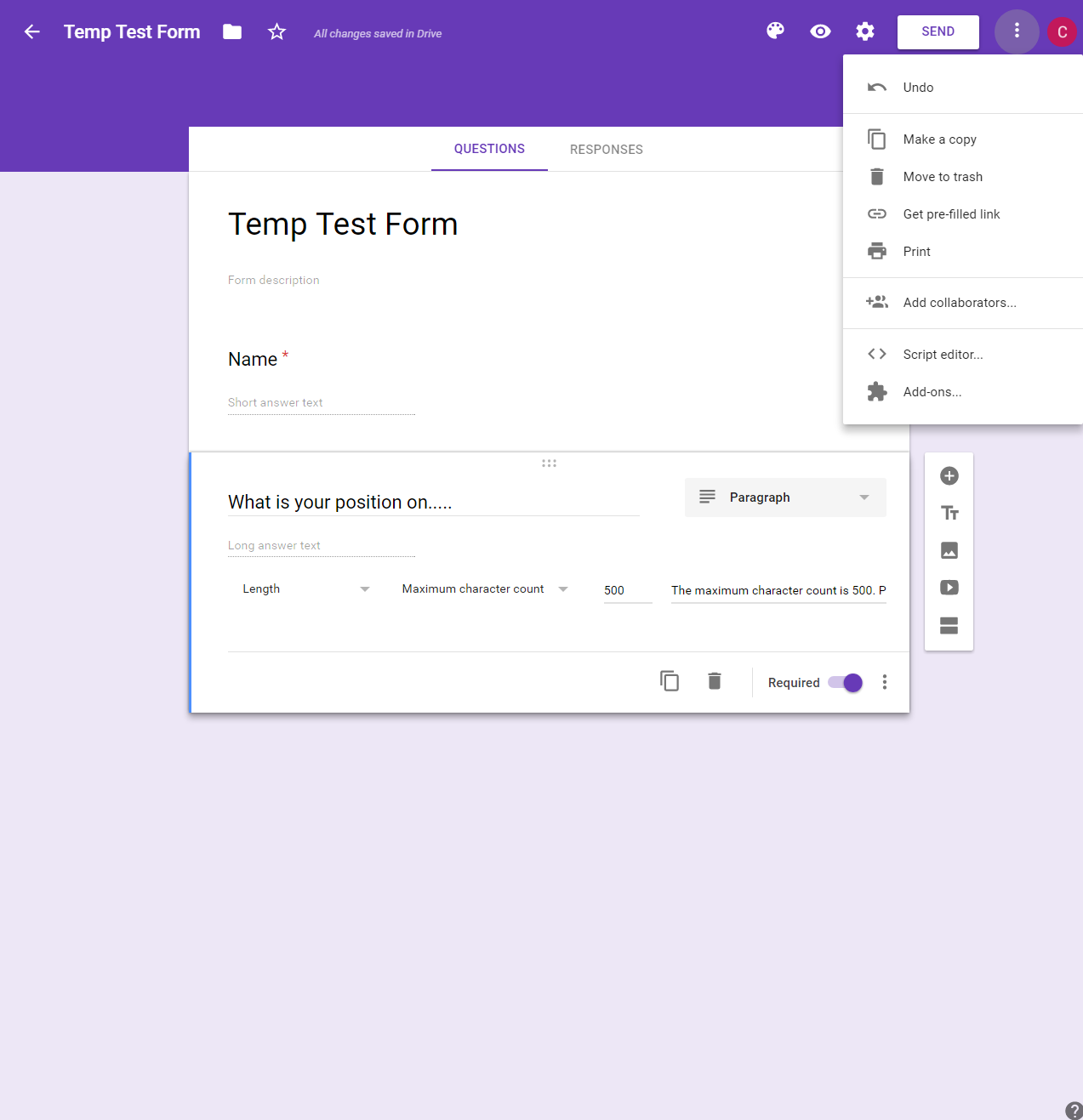
- Click three dots in upper right hand corner of the page to access drop-down menu. Then select ""
- On next screen, follow onscreen instructions to answer questions and press "Submit." Then, copy the pre-filled link that will be shown at the top of the page with the candidate or candidate's representative.
Tips:
- If there are fields that are important, make sure to mark them as required.
- Concerned that answers may be too long? Add data validation
- Collaborators can be added to the questionnaire. Add them by clicking the three vertical dots in the upper right hand corner.
- Turn on email notifications to receive updates when form responses are received.
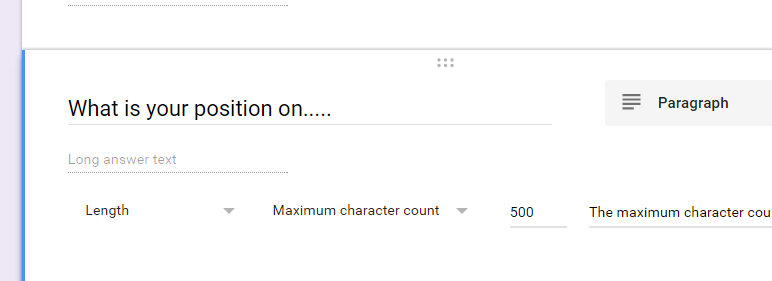
Once the data is collected, can choose to share it in different ways:
- Use Google's "Publish to the Web" option.
- Download the answers as a .csv file. Copy and paste into a flyer or webpage.
- Share the document with someone who can add the content to a webpage or post on the organization's site.